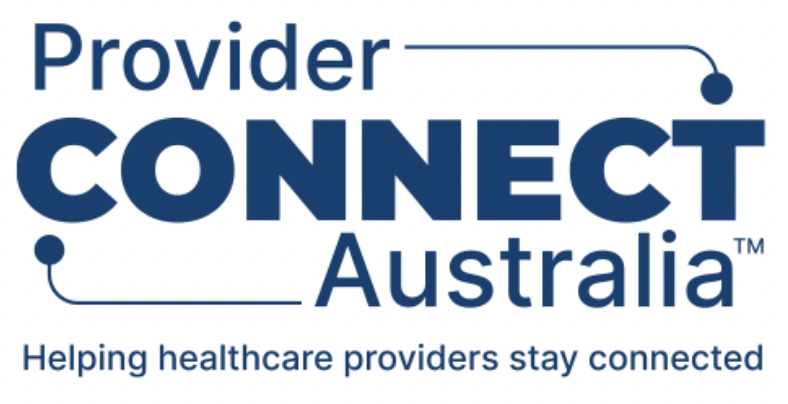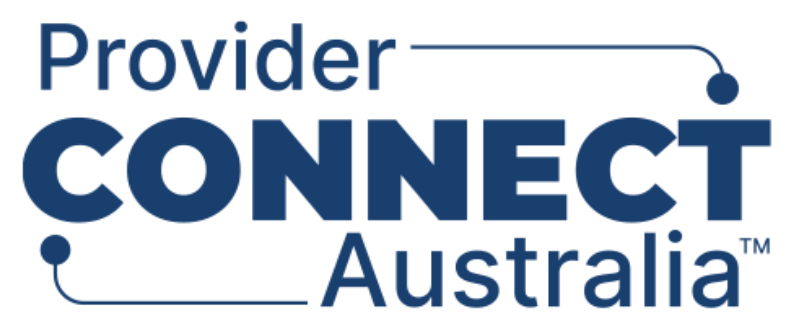How to navigate the PCA™ Portal
Once your organisation has been set up with one or more organisations, locations, healthcare services and practitioners, you can then start to navigate the portal to locate what you need to view or edit. There are two simple methods to enable quick navigation to a specific organisation, location, or healthcare service from wherever you are in the PCA™ Portal. They are the:
- Navigation sidebar
- Your Organisations screen
Navigation sidebar
You can use the Navigation sidebar to quickly navigate to a specific organisation, location, or healthcare service that you wish to view or edit, from wherever you are in the PCA™ Portal.
Summary of steps to use the Navigation sidebar:
1. From the top left-hand corner of the PCA™ Portal, click on the fast forward icon.
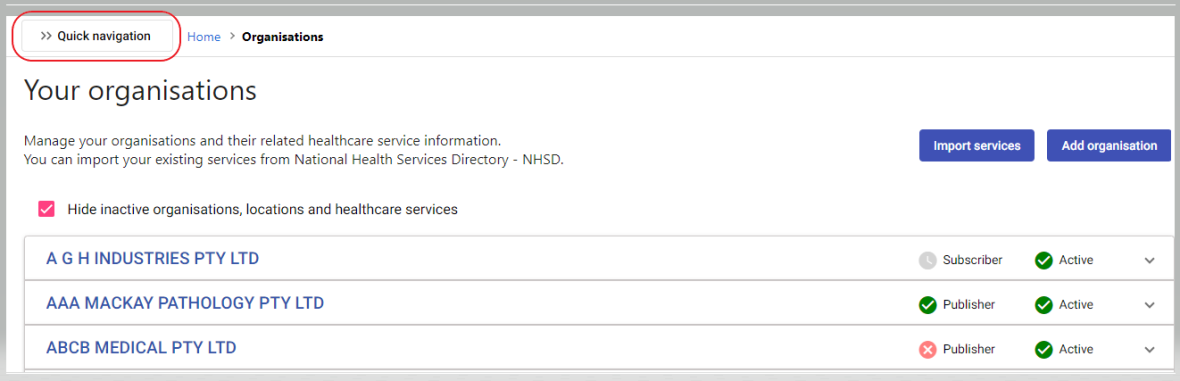
2. On the Navigation sidebar, select the name of the organisation, location or healthcare service you wish to view or edit. If you wish to view or edit a practitioner, select the name of the healthcare service the practitioner is linked. On the Healthcare Service screen, select the Practitioners tab, and then select a listed practitioner to view or edit.
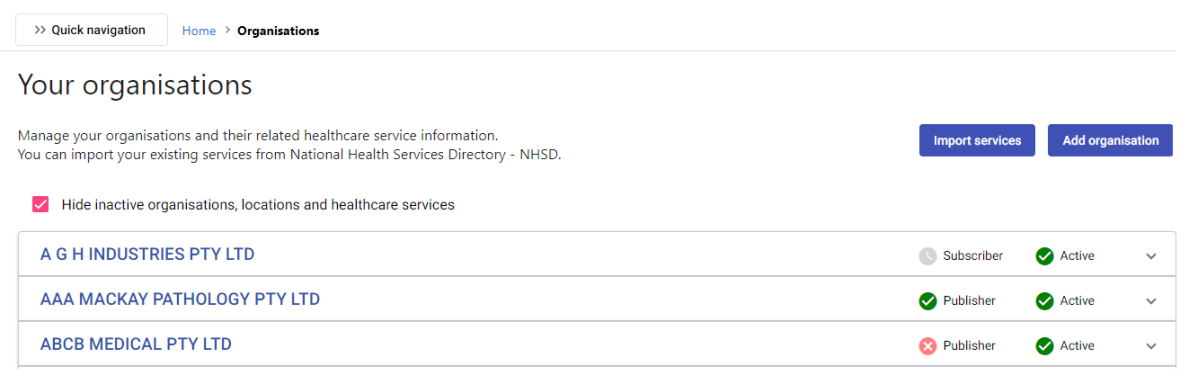
Your Organisations Screen
Each time you log into the PCA™ Portal, you are presented with the Your Organisations screen. You can use the Your Organisations to quickly navigate to a specific organisation, location, or healthcare service that you wish to view or edit, from wherever you are in the portal.
Summary of steps to use the Your Organisations screen:
1. From the top left-hand corner of the PCA™ Portal, click on the fast forward icon.
2. On the Navigation sidebar, select the name of the organisation, location or healthcare service you wish to view or edit. If you wish to view or edit a practitioner, select the name of the healthcare service the practitioner is linked. On the Healthcare Service screen, select the Practitioners tab, and then select a listed practitioner to view or edit.
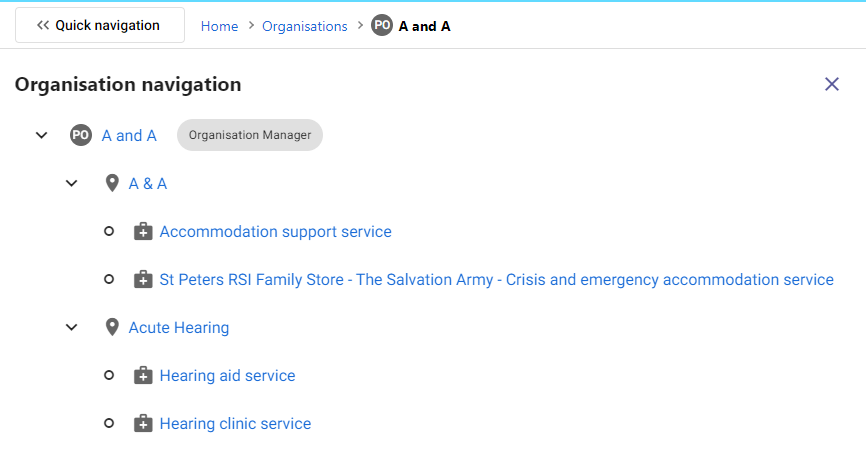
3. You can hide inactive organisations, locations and healthcare services by selecting or de-selecting check box.